Use with Groq API
To use InfernoAI with the Groq API and access models such as LLaMA 3, Mixtral 8x7b, and Gemma 7b, you need to add your Groq API key.
Follow the simple steps below to obtain and add your Groq API key.
1. Log in or sign up for the Groq API
Go to https://console.groq.com/ and log in or create an account.
2. Create an API key
Go to https://console.groq.com/keys
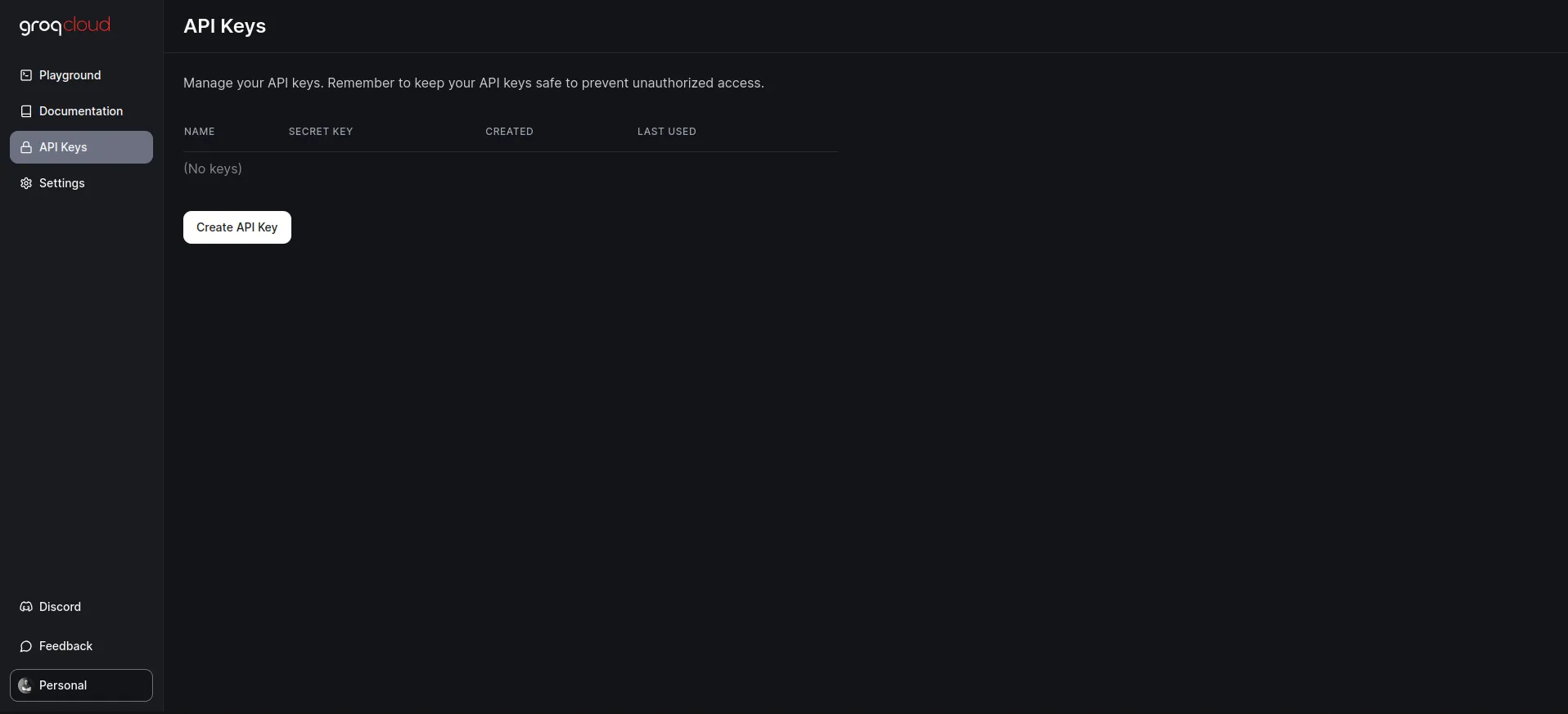
Click “Create Key”
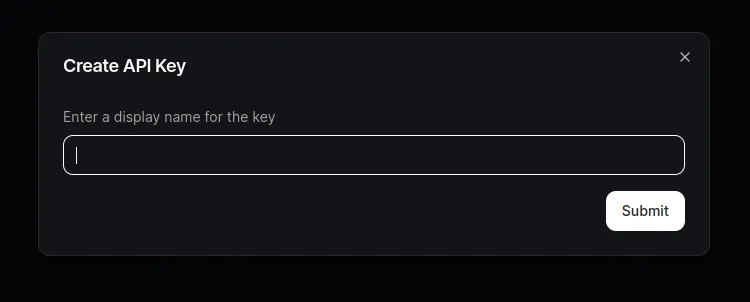
Give the key a name and then click “Create Key”
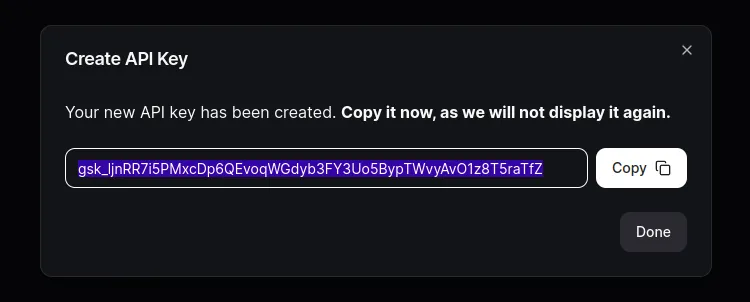
Click “Copy Key” to copy the API key to your clipboard.
4. Add your API key
Now go back to InfernoAI and click the “API keys” button in the bottom left.
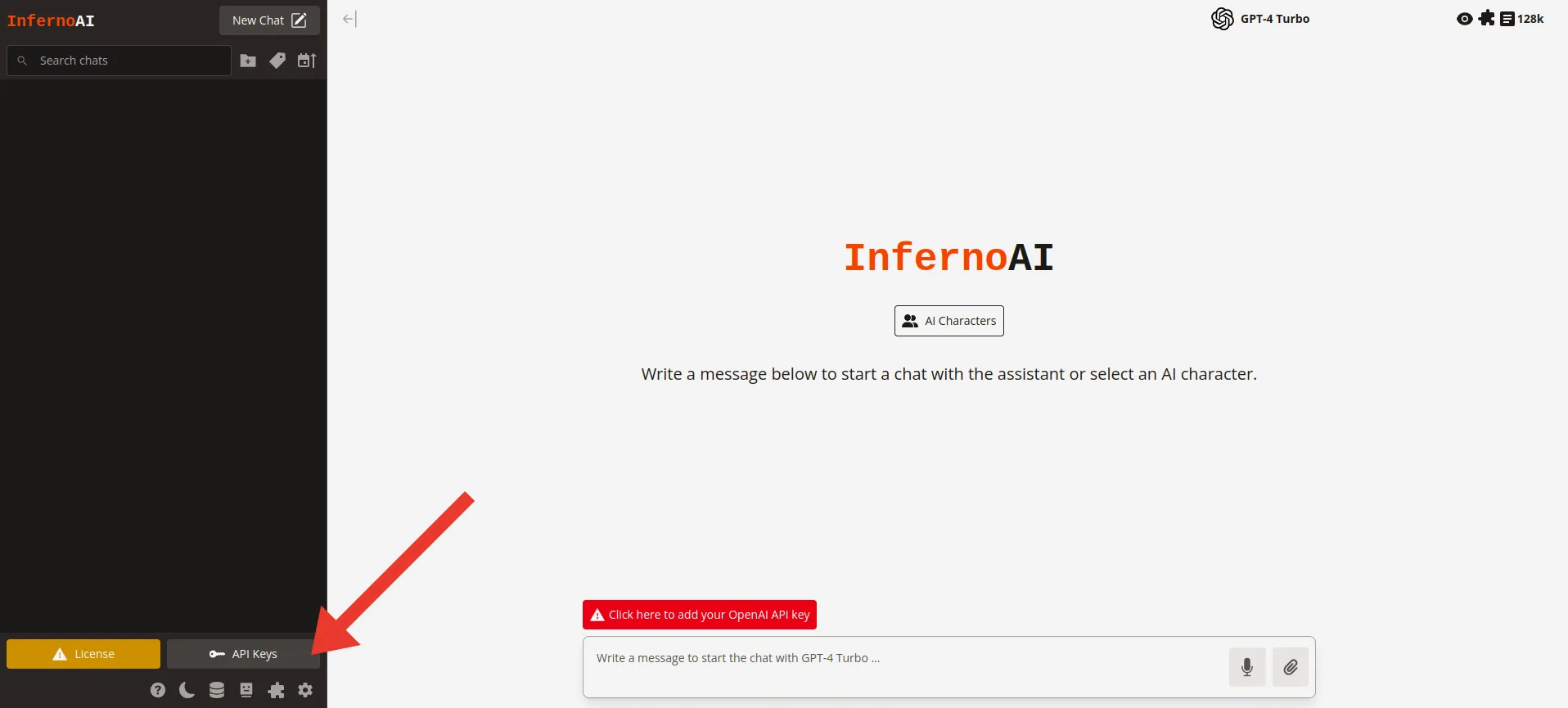
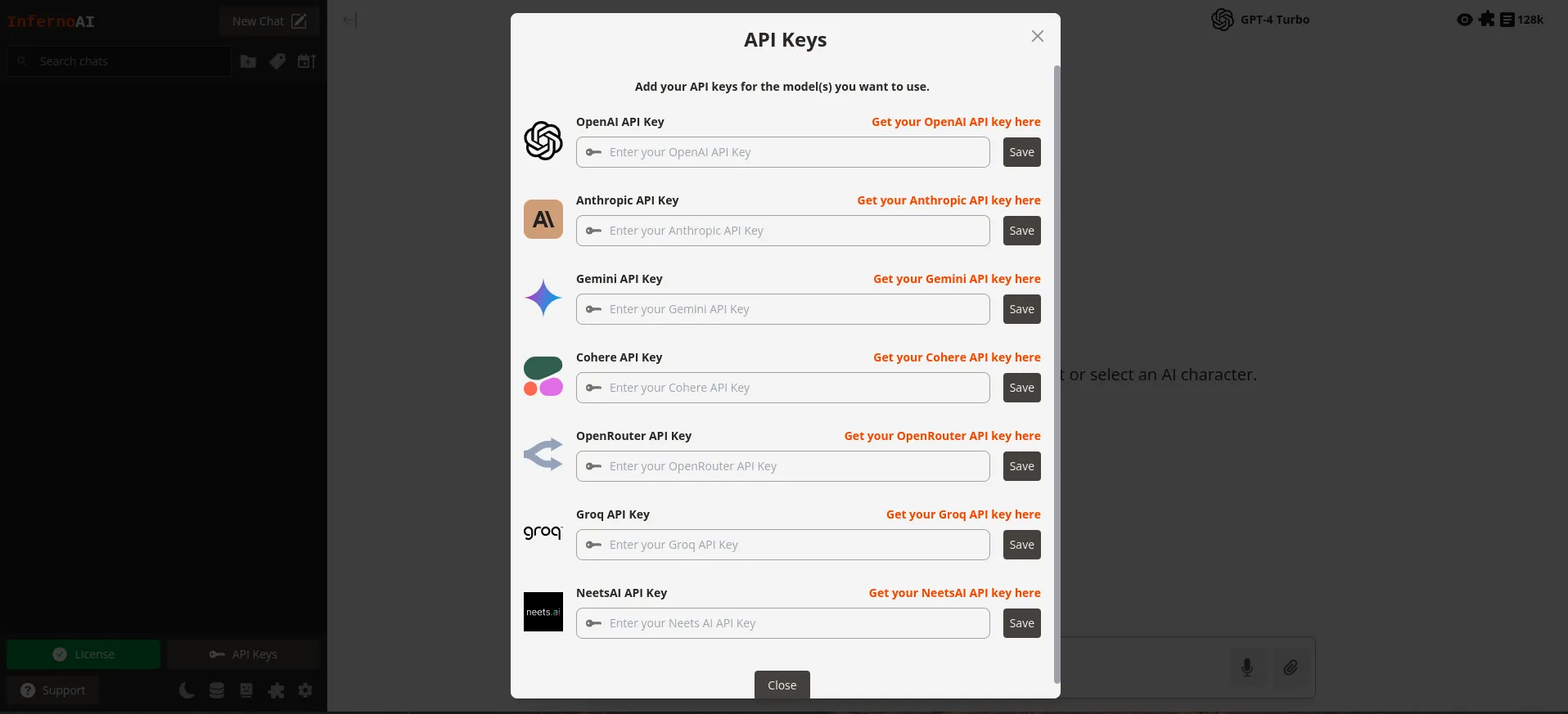
Paste in your Groq API key, click “Save” and “Close”.

You can now select any model provided by Groq from the model selection menu in the top right, and start chatting.